Tables
Markdown table documentation. View this page's source to inspect the markdown required to display each table.
Table Styling
Tables have basic bootstrap styling by default. To add additional style classes to the table element, use the notation {: class="table-striped table-bordered"} on the line directly following the last row of the table. Class names should be space-separated. For full documentation, see Bootstrap Tables.
Supported Bootstrap Table Styles
table-striped- add zebra-striping to any table row within the<tbody>table-dark- invert the colors with light text on dark backgroundstable-bordered- for borders on all sides of the table and cellstable-hover- to enable a hover state on table rows within a<tbody>table-sm- to make tables more compact by cutting cell padding in half
Basic table
Basic table with header and column alignment.
| Left Aligned | Centered | Right Aligned |
|---|---|---|
| Left 1 |
Center 1 |
Right 1 |
| Left 2 |
Center 2 |
Right 2 |
| Left 3 |
Center 3 |
Right 3 |
Colspan Examples
Create colspans by using empty cells to the right of the content to be spanned. Must be || without spaces. Using | | will create an empty cell. Column alignment is determined by the first/leftmost spanning column.
| Column 1 | Column 2 | Column 3 | Column 4 | Column 5 |
|---|---|---|---|---|
| R1-C1 |
R1-C2 |
R1-C3 |
R1-C4 |
R1-C5 |
| R2-C1 |
R2-C2 (colspan=2) |
R2-C4 |
R2-C5 |
|
| R2-C1 |
R2-C2 (colspan=3) |
R2-C5 |
||
| R3-C1 |
R3-C2 (no colspan) |
R3-C4 |
R3-C5 |
|
| R4-C1 |
R4-C3 (no colspan, C2 is a space) |
R4-C4 |
R4-C5 |
|
| R5-C1 (colspan) |
R5-C3 |
R5-C4 |
R5-C5 |
|
Inline rendering
Inline markdown may be rendered inside of a table. Block elements, such as lists, are not supported.
| Feature | Syntax | Display |
|---|---|---|
| Inline code |
`var x = 2` |
var x = 2 |
| Link |
[Genesys](https://genesys.com) |
Genesys |
| Strikethrough |
~~Some Text~~ |
|
| Italic |
_Do you know who I am?_ |
Do you know who I am? |
| Bold |
**I AM THE JUGGERNAUT!** |
I AM THE JUGGERNAUT! |
| Image |
 |
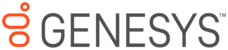 |
Multi-line table content
End a table line with \ instead of | to make the next line append to the previous row's cells instead of creating a new row. A <br /> element will be added after the content of each cell on each line.
| Column 1 | Column 2 | Column 3 | Column 4 |
|---|---|---|---|
| R1-C1 |
R1-C2 |
R1-C3 |
R1-C4 |
| R2-C1 more R2-C1 |
R2-C2 more R2-C2 more R2-C2 again |
R3-C3 more R2-C3 |
R2-C4 More R2-C4 more R2-C4 again |
| R3-C1 more R3-C1 MORE R3-C1 |
R3-C2 More R3-C2 MORE R3-C2 First R3-C3 MORE R3-C3 |
R3-C4 MORE R3-C4 |
|